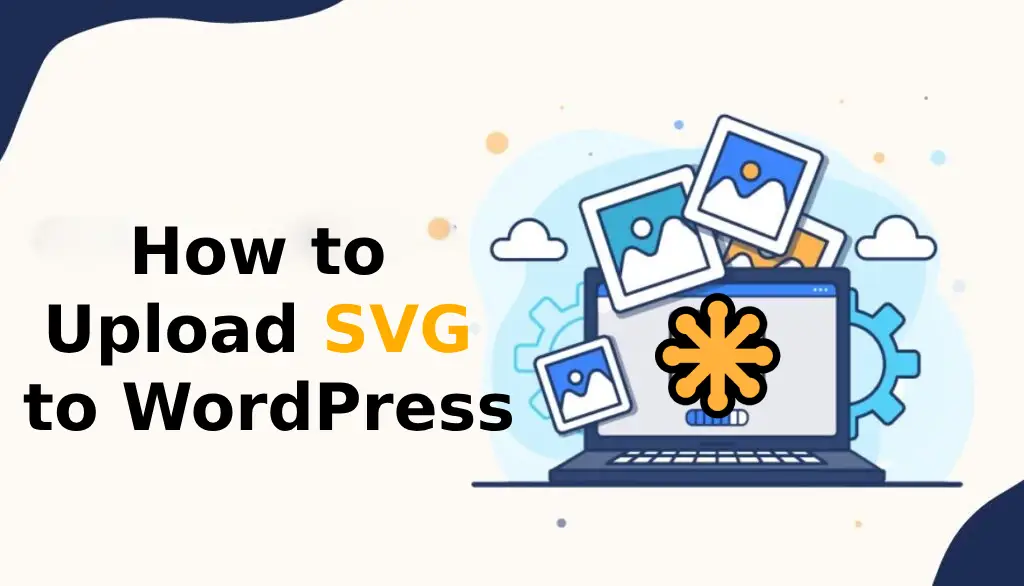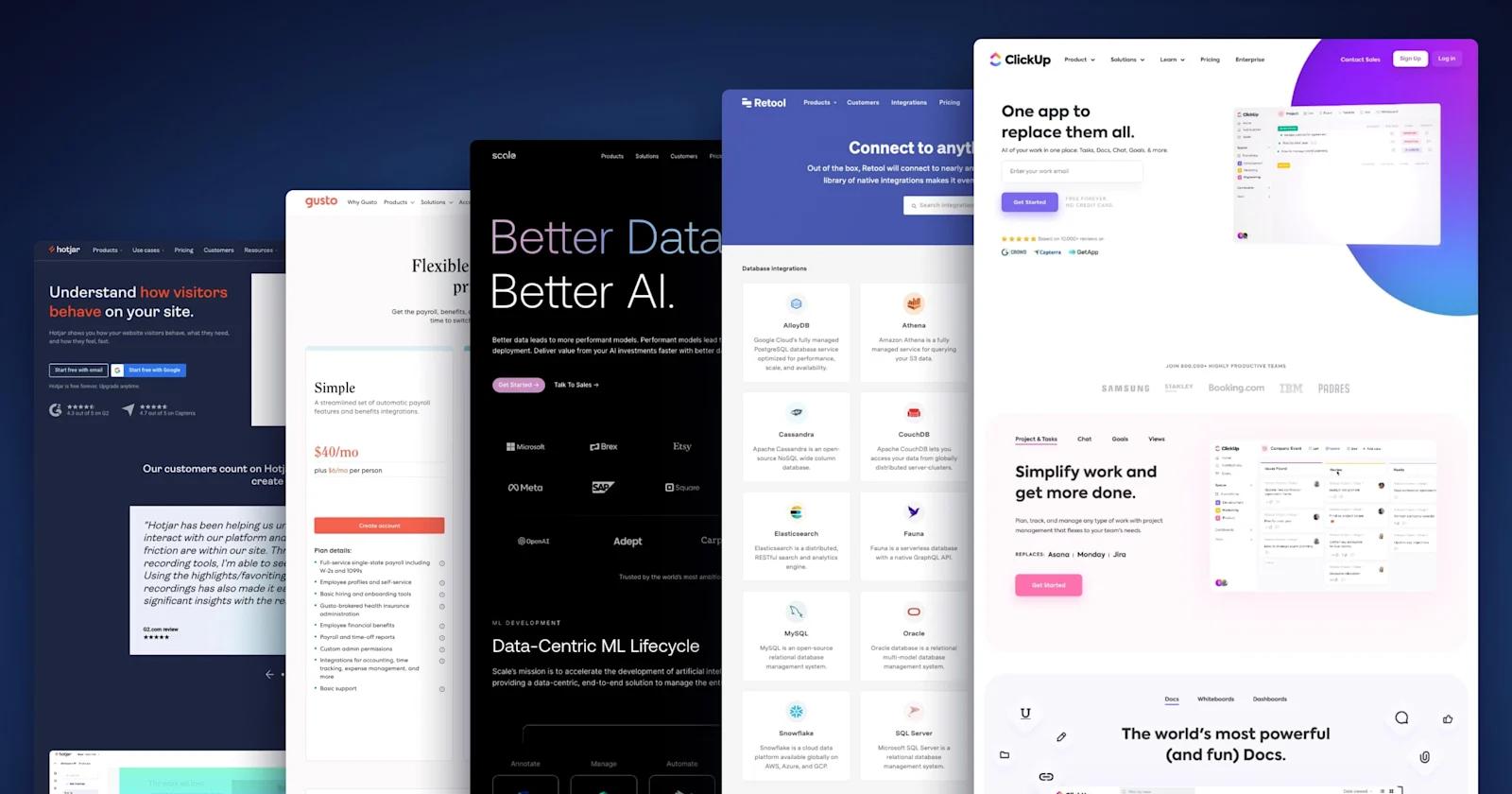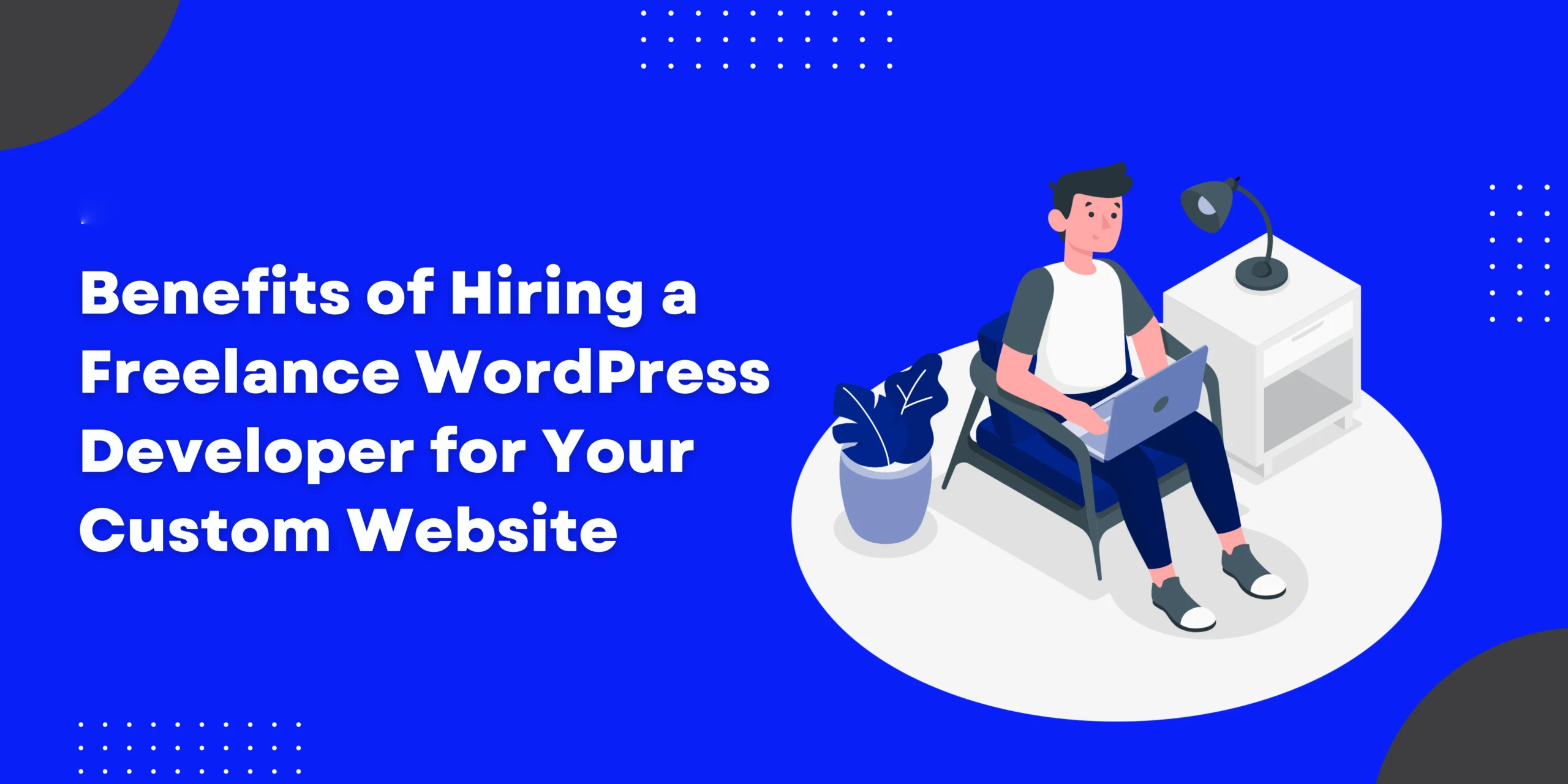In the dynamic world of web design, Scalable Vector Graphics (SVG) have become a popular choice for creating visually appealing and responsive images. WordPress, being a versatile content management system, allows users to easily include SVG files. In this comprehensive guide, we’ll explore different ways to upload SVG files to WordPress while ensuring both simplicity and SEO friendliness.
Understanding SVG Files:
SVG files are XML-based vector image formats that provide scalability without compromising image quality. Unlike traditional image formats, SVG can be easily customized and manipulated using CSS and JavaScript. As WordPress embraces the flexibility of SVG, users can enhance the aesthetics and interactivity of their website.
Method 1: Upload directly via Media Library
The simplest way to upload SVG files to WordPress is through the Media Library. However, as of WordPress version 4.7.1, direct SVG uploads are disabled due to security concerns. To enable this feature, consider using the “Secure SVG” plugin, which allows secure SVG uploads without compromising the security of your site.
Here are the steps to enable SVG uploads using the “Safe SVG” plugin:
> Install and activate the “Safe SVG” plugin from the WordPress plugin directory.
> Navigate to Settings > Secure SVG in your WordPress dashboard.
> Check the box next to “Enable the ability to upload SVG.”
> save Changes.
Once the plugin is activated, you can upload SVG files directly through the media library, just like any other image format.
Method 2: Upload SVG via Custom HTML Block or Classic Editor
If you don’t want to use a plugin, you can manually add the SVG code to your WordPress site. This method is suitable for those who are comfortable working with code and provides full control over SVG styling.
Here’s how you can do it:
Create or edit a post/page using the Gutenberg editor or classic editor.
In the Gutenberg editor, add a “Custom HTML” block. In the classic editor, switch to the “Text” tab.
Paste your SVG code directly into the block or editor.
Update or publish your post/page.
By manually embedding the SVG code, you can control every aspect of the SVG, including styling and animations.
Method 3: Using SVG Support Plugin
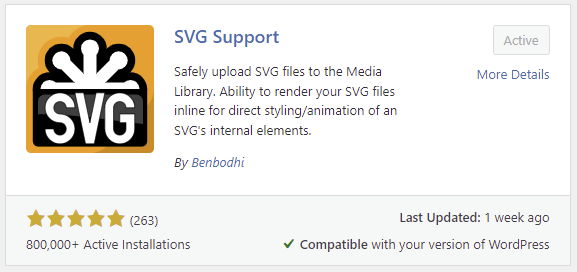
To simplify the SVG upload process and increase compatibility, you can use the SVG Support plugin. The “SVG Support” plugin is a popular choice, providing an intuitive solution for uploading and managing SVG files.
Follow these steps to use the “SVG Support” plugin:
Install and activate the “SVG Support” plugin.
> Navigate to Settings > SVG Support in your WordPress dashboard.
> Adjust settings as needed, such as enabling SVG uploads and specifying user roles that can upload SVG files.
> Save Changes.
Once the plugin is activated, you can upload SVG files through the media library without facing any security restrictions.
conclusion:
When including SVG files in your WordPress site, it is essential to consider SEO best practices. Here are some tips to make sure your SVGs are SEO-friendly:
Optimize SVG code: Keep your SVG code clean and concise. Remove unnecessary elements and attributes to reduce file size.
Add descriptive title and alt text: Add a descriptive title and alt text for your SVG. It provides search engines with relevant information about the image content.
Use relevant file names: Give your SVG files meaningful file names that include relevant keywords. This contributes to better search engine visibility.
Apply schema markup: Use schema markup to provide search engines with additional context about your SVG.
Mastering SVG uploads in WordPress opens up a world of creative possibilities for web designers and developers. Whether you choose to enable direct uploads via the plugin, manually embed the code, or take advantage of an SVG support plugin, incorporating SVG into your website can increase its visual appeal and interactivity.
By following the methods outlined in this guide and considering SEO best practices, you can seamlessly integrate SVG files into your WordPress content, ensuring a stunning and search engine-friendly website. Embrace the power of SVG and take your WordPress site to the next level of design excellence.